操作系统 Windows 10 si Windows 11 我不断通过中间人在后台获取更新 Windows Update. 大部分更新 Windows 11 需要重新启动才能安装和配置。新的 update 管理在 Windows 11 为用户提供了配置要安装更新的截止日期的机会,并摆脱了请求重新启动安装一段时间的对话框 Windows Updates.
2019 年 XNUMX 月,微软推出了管理操作系统更新的新功能 Windows 10. Windows Update. 用户可以设置 何时自动运行更新 Windows 10 以及何时应该重新启动计算机以应用更改。 这种特性被称为“Specify deadlines for automatic updates and restarts",并且设置涉及更改 Group Policy.
至 Windows 11 Build 25227, 更新期限 (Deadline) 计算基于 更新发布日期 为 quality updates 以及预计系统重启的日期 Feature Updates。 随着 build 25227,最后期限是 从系统扫描并发现可用更新的日期计算. 此新更改适用于质量和功能更新(Windows Quality & Feature Updates).
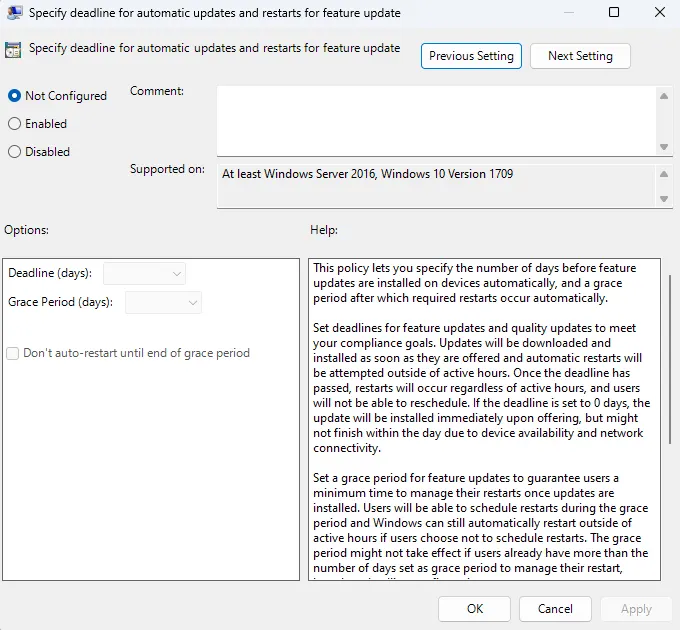
设置来自 Group Policy 为自动指定截止日期 updates 和重新启动已分为两个单独的设置。 设置质量更新截止日期的设置(Specify deadlines for automatic updates and restarts for quality updates) 和功能更新期限设置 (Specify deadlines for automatic updates and restarts for feature updates).
微软带来的这些变化 Update Stack Orchestrator 在重新启动操作系统以安装下载的更新方面提供更好的可预测性,并提供更好的 update 管理在 Windows 11.